Sometimes you will change your website and it won't appear everywhere. The reason for this is likely caching.
What is Caching?
A cache is a version of your website page that is created, then stored away for future use. It can be in many places depending on a set of rules such as:
- Your computer
- Your ISP or Internet provider
- Your corporate firewall
- Your website hosting provider or server
- A security firewall (such as CloudFlare, or Imperva)
- Some other place on the Internet between your website and the user
As you can see these can be in many places and only some that you have any sort of control.
What does Caching do?
The purpose of the cache is to serve an up to date version of your page with the following goals in mind:
- Speed for the visitor (people won't wait for a page to load and Google rewards speed)
- Reduce hardware costs
- Reduce bandwidth use by serving a copy of the page and images from a location closer to the visitor (time & money saved)
- Helps prevent hackers getting to your website
Cache's can last from milliseconds through to a year, depending on the purpose of the page, the data involved and how often that may change.
This means that the version the user gets is served from a cache placed on the internet between them and your website, so they don't always get the most up to date version. When the cache expires the next visitor gets a new, generated page and then this is loaded into the cache until it is configured to expire. Then, rinse and repeat.
How do I clear my website cache?
Step 1 - clear your local cache
Hard refresh using Ctrl + Shift + R, and then clear your browser cache - how to clear your cache in Google Chrome or in Safari
Step 2 - clear your website cache
If that doesn't work then you can clear your website cache, and force it to regenerate all the pages. Note if you are logged in to the Wordpress admin your pages are not cached by the server so there is likely an issue elsewhere.
At SixFive your website may be on a server called Litespeed or NGinx.
[Litespeed]
You can clear the cache right from your Wordpress admin.
Look for the diamond in the top black bar, and hover over it.
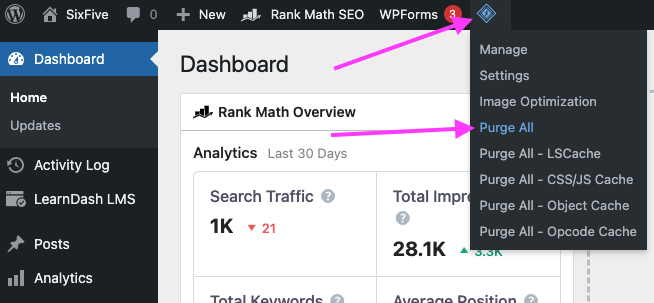
For smaller, low traffic sites Click 'Purge All'.
If you have an e-commerce site or a high traffic publishing site do this with caution. Clearing your entire cache of thousands of pages will slow your site down for some time while pages get regenerated.
If you visit a page on your site this menu contains 'Purge this Page' which is much more targeted and recommended for larger sites.
[Nginx]
In nginx you will see two items in the header bar 'Purge Cache' and 'Object Cache'. These are set up to be 'smart' and purge when you make changes to pages and or update content so most of the time you shouldn't need to hit these, but they are there should you need them.
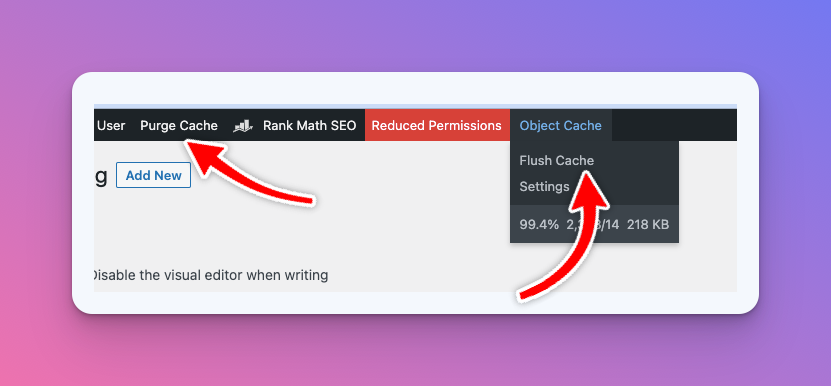
Step 3: Get a second (neutral) opinion
You can use a site like https://screenshot.guru/ to have a third party take a screenshot for you to review. It will visit your site like a new visitor and show you how your site looks to everyone else.
Step 4: Change device and Networks
Now you should try a different device. This will rule out if your computer has software caching your browsing, or perhaps it's being stubborn and needs a restart (it's old, but it's true).
Also turn off wifi and try 4g. This will show you if your company, or internet service provider is caching content. There isn't much you can do about this other than contact your helpdesk.
Step 5: Professional help
If the above does not fix it, then there is an issue elsewhere and you will need to reach out to us to help you resolve it.
The best way to explain what is happening is through screenshots and screen recordings. Always rule out your computer and browser first (Step 1, 3 & 4), and try the cache clearing route next (Step 2). When you ask for help that person will be able to skip these two scenarios and help you faster.
Do not be disappointed when it works for someone else!

